3D Simulation – download instructions and user guide
A 3D computer generated simulation of the proposed Dogger Bank offshore development has been produced to enable a better understanding of what it will look like once it is constructed. If you would like to download a copy of the .exe file for your own use please email [email protected] to request a username and password. Please include your name and contact details with your request.
Recommended specifications
The file is 2GB recommended PC/Laptop specifications for download are:
- Windows XP or Windows 7
- 6GB Internal System Memory
- CPU 2GHz or higher
- 1GB Graphic Card
Loading the model
First you will need to download and install the required runtime libraries using the following links:
http://www.microsoft.com/en-gb/download/details.aspx?id=832
http://www.microsoft.com/en-gb/download/details.aspx?id=35
Then, once you have received your username and password from Forewind, download the 3D Model and extract the zip file. Double click the .exe file to run the 3D model.
Navigating the model
Move through the model using a combination of the following keys to move and the mouse to look around:
| A | Left |
| W | Forwards |
| D | Right |
| S | Backwards |
| Q | Down |
| E | Up |
| <Shift> | Speed boost |
Use the right mouse button to activate/deactivate the look around function.
The control panel and navigational icons
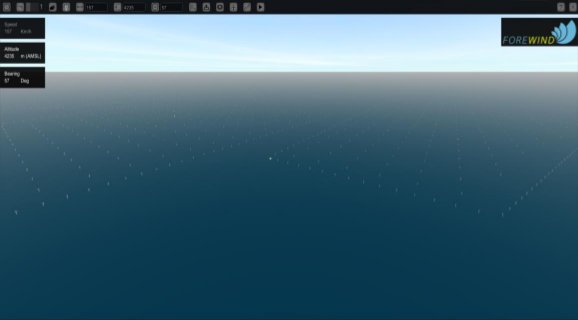
Located across the top of the screen are a number of Icons which can be activated by clicking on them using the left mouse button. Some of these open a window with further selection options.
| Opens the Time and Day window | |
| Set the Sea State between 1-6 on the Douglas Sea Scale, using the slider to the right |
|
| Opens the Weather Control window | |
| Toggles turbine lights on / off | |
| Sets the fly speed in Km per hour | |
| Sets the Altitude | |
| Sets the Bearing | |
| Opens the Measure Tools window | |
| Toggles on /off mini-map | |
| Opens the Add Obj window | |
| Opens the Wind Farm menu | |
| Opens the Constraints window | |
| Opens the Help window | |
| Close the application |
Note: It is advisable to close all window options before resuming flight through the model as they can cause conflicts.
Vessel Camera
To select the view from inside a beam trawler you first need to add one into the scene.
On the same menu there is a camera button. If you select that then click on a beam trawler it will take you inside the cabin.

A new menu should appear that allows you to set camera options for the vessel.
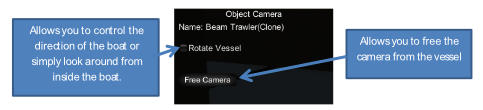
NOTE: If the lights are not showing, simply turn them on and off again. ![]()
NOTE: Don’t forget to free the camera from the boat to be able to fly around the model.
NOTE: If the foundation lights are not flashing on the foundation then check that the correct foundation option is selected in the wind farm menu.
With thanks to 3d web technologies ltd for production of the simulation.

 About Forewind
About Forewind Dogger Bank
Dogger Bank Development
Development Projects
Projects News
News Events
Events Downloads
Downloads Contact
Contact